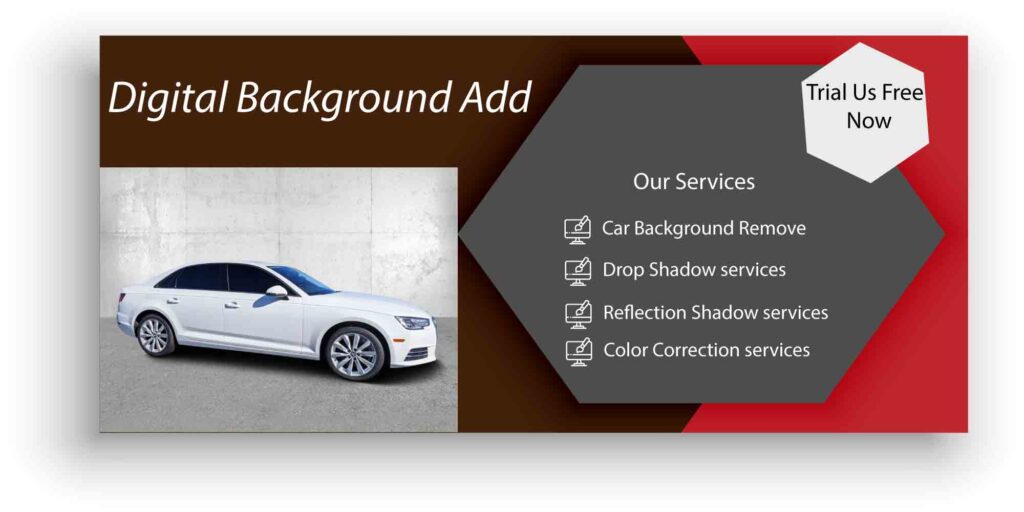Having an automotive dealership needs a lot of attention to detail and background, mainly when running an online business. You have to use your images and use them in a way that they can appeal to your customers. You have to make sure that your car looks a lot more natural but attractive in your images so that your customers can get ahead and fix a deal with you to see it in person. Learn more Automotive Dealership Photo Background.
So if you are also having trouble doing that, we are here to guide you on how you can edit the Dealership Photo Background and hence be able to attract more customers and make sales. We will guide you on the right way of editing your car image background through photoshop and tell you which backgrounds drive the most sales. Let’s get started.
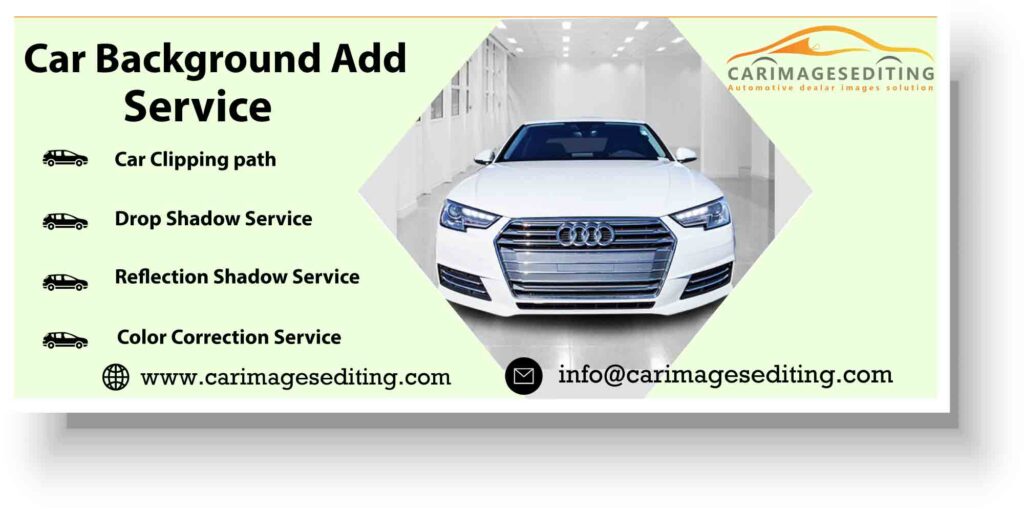
How To Edit My Dealership Photo Background In Photoshop?
To present the best version of your car, many processes need to be kept fully maintained. The widely used service to edit the background of a car image is the clipping path. The clipping path is the basic process to edit images. To show the ideal version, we have to remove the Dealership Photo Background first and then use a transparent, white, or custom background that fits. When your image is in a white background, the subject is in the entire focus; hence, you only have to edit the background easily.
In-car images, often, there are unwanted items in the background of images. You don’t want to distract your users’ attention from your subject, that is, the car, and hence by changing the Dealership Photo Background of your images, and you can easily remove those extra details.
So Let’s Edit The Background Of Your Car Image:
- Open the car image in photoshop
- Generate a duplicate layer of this image
- Stick to the duplicate layer, and from the quick menu, choose the pen tool
- Using this tool, select the area that you want
- Now sleect5 the path by pressing the keys ctrl+Enter
- Press Shift+Ctrl+I to inverse your image
- Select the brush tool from your quick menu and brush on the color of the background of your duplicate photo layer. Use white color to clean the image fully, and now you have a white Dealership Photo Background
- How to make the car image transparent:
- Select and open the car image file present in photoshop
- Generate a duplicate layer of this photo
- Now, sticking over the duplicate layer, and from the quick menu, select the pen tool
- Using this pen tool, select the area that you want to see as transparent
- Now select the path by at the same time pressing ctrl+enter
- Press ctrl+J to make your background transparent

Create car shadow in photoshop when you are changing the Dealership Photo Background. This will add a realistic touch to your images, and you will be able to use the image for selling purposes.
- Open the image file that you wish to create the shadow
- Make a duplicate layer of this photo and name it to layer 1
- Using this pen tool, select the area of your subject
- Create another layer and name it Layer 2
- Now, you can select the path by pressing on ctrl+enter
- Press ctrl+J to make your background transparent
- Now, create another layer and name it 3, respectively. Drag this layer and place it under layer 2
- Find and then select the brush option from your quick menu and color lack to create shadow
- Use this brush wherever you want to have the shadow under the car
- Now, select the brush color as white and brush it if anywhere there is an excess of black color
- By using the capacity option, you may control the shadow depth. Ste the capacity in the right way to give it a good shadow kind effect
Why Should You Edit The Background Of Your Car Images?
- In the current days, the importance of eye-catchy objects is a lot more than actually good objects. Though you must never reduce the quality of your items, you must also show these items in the best possible way on the internet. Now you know about Automotive Dealership Photo Background.
- Suppose you are a professional automotive dealership owner. In that case, you should present stunning and truly attractive car images so that you can persuade your customers to have a look at the other images and then maybe secure the deal with you. When you are editing the background of your images, you are making sure that any excess details are removed from the images and what is left is only a clean product image with a background that suits best with the car. Automotive Dealership Photo Background and backgrounding services are available here.
Which Shade Should I Use For Editing My Car Images?
When you edit your car images, you must always make sure that the background makes your car image pop up and look attractive. There should be no chance that the result of your edited background car image looks fake or not natural. If you end up having such a result, you may start losing your customers.

Hence, you can go for the white background as it looks the most noticeable and professional and doesn’t divert the user’s attention to anything other than your car image.
You may also use beautiful scenic backgrounds, but it must be done only when you are using the image for showcase purposes, as the divert rate may increase once you are using the images for sales purposes. So are you ready to boost your sales by using a creative background editing process that gives you a very professional result?
Ensure you are always agreed upon giving out the ideal results so that you don’t lose any of your viewers and always get to secure the deals.
Meta Description:
So, if you are also having trouble doing that. We are here to guide you on how you can edit the Dealership Photo Background and hence be able to attract more customers and make sales.